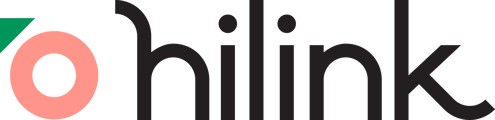The Weblinks feature allows you to share webpages or HTML5 files within the virtual classroom. By embedding a webpage directly into the virtual classroom window, both you and your students can engage with content without switching tabs.
Weblinks can be found under the [Tools] section of your toolbar. If you don’t see this option, please contact your organization’s admin or tech support.
How to leverage Weblinks?
1. Sharing Collaborative Documents (e.g., Google Docs)
With Weblinks, you can share collaborative files like Google Docs, allowing both you and your students to edit and interact with the document in real-time. Before sharing, ensure you’ve set the correct sharing permissions (e.g., editor, commenter, or viewer). Each student can navigate the document independently, so their actions will not affect your view.
Example use cases
- Collaborating on a writing assignment.
- Working together for a presentation.
- Performing collaborative calculations in a shared Excel or Google Sheets document.
2. Sharing HTML Files (e.g., Wordwall)
When sharing interactive HTML5 files such as Wordwall activities, students can engage with the content independently. Your actions won’t influence their experience, enabling autonomous learning.
Please follow the steps demonstrated in the videos below to obtain the correct embeddable link from Wordwall for integration into the virtual classroom.
3. Sharing Webpages (e.g., News Articles)
Embed webpages for individualized learning. Students can scroll and read at their own pace, making the learning experience more personalized and flexible.
Important Note
Not all webpages can be embedded using Weblinks. For example, Wikipedia pages can be embedded, but sites like Google.com may block other websites from embedding them. If a webpage cannot be embedded, you can use the Screen Sharing option instead.
Weblinks vs. Screen Sharing: When to Use Which?
- Weblinks: Best for interactive and collaborative experiences. Students can actively engage with content, whether it’s editing documents or interacting with HTML5 activities.
- Screen Sharing: Ideal for presentations or when you simply need to show something. While students can't interact directly, they can easily follow along by zooming in or out to stay focused on the content.