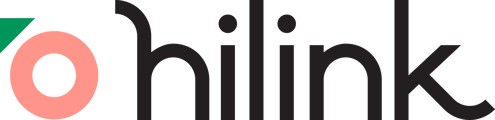Frequently asked questions about HiLink Virtual Classroom.
Q: How can I experience the classroom firsthand?
A: You can sign up for a free account at app.hilink.co/signup and enjoy a complimentary 45-minute class for each session.Q: What gets recorded?
A: Prior to class, please review the following details to understand what will be recorded during the session:
- Videos: Once you hit the recording button, your class videos will be saved. Each breakout room generates its own video. So, if you record the entire session with 2 breakout groups, you'll end up with 3 videos (1 main room video + 2 breakout group videos) after class.
- Whiteboards: Whiteboards in the main room won't be saved after class ends, but you can always view them in the video recording. We highly recommend that if you want to edit them further or save them as image files, it's best to take a screenshot before exiting the class. Whiteboards created in breakout rooms are automatically saved after each session, so you can easily refer back to them when discussing in the main room.
- Chat: Currently, online chat isn't recorded, but it's on its way soon.
Q: Is HiLink Virtual Classroom compatible with mobile and tablet devices?
A: Our classroom design is responsive and works well with smaller screen sizes. However, please note that screen sharing isn’t supported on mobile and tablet devices.
Q: What are the technical requirements for attending HiLink Virtual Classroom?
A: You'll need a stable internet connection, a webcam, and a microphone. We recommend using the latest version of Chrome as your web browser for the best experience.
Q: What should I do if I experience technical issues during a session?
A: If you encounter technical issues, first check your internet connection and refresh the page. If problems persist, reach out our technical support via support@hilink.co. They can assist you in troubleshooting and resolving any issues.
Q: How can I access my AI lesson plan in the virtual classroom?
A: To view your lesson plan, simply click the 'Lesson' button located in the bottom left corner of the virtual classroom interface. If your lesson includes pre-filled quizzes and polls, you can access them directly by clicking on the provided links and initiating the activities in real-time.
Q: What should I do if I want to resize my video window?
A: Easily resize your video window by moving your mouse to any corner of the video window. Once your cursor turns into a dragging arrow, click and hold the mouse, then drag to resize. You can also move the resized window around by dragging it to your desired location.
Q: How many people can join a classroom?
A: Up to 100 users can be in a space at one time. However, only up to 30 people can turn on audio and/or video at one time. As such, if 30 people are in a room and a 31st person joins they will be able to use the whiteboard and other functionality as usual but they will not be able to turn on their audio and/or video unless other people turn off theirs.
Q: Do I need to install anything to use HiLink Virtual Classroom?
A: HiLink Virtual Classroom is a web-based software, which means you only need to have a web browser to start using HiLink. No additional software is required to download.
Q: Why can’t I see my video?
A: This might be due to camera permission issues. Ensure your camera is enabled and permissions are granted. Refresh the page if necessary.
Q: Why can I not hear others in the classroom?
A: Your audio settings may need adjustment. Check that your device's sound is on, and ensure your browser has microphone permissions. Refresh the page if problems persist.
Q: Why did my classroom window close suddenly?
A: Sudden closures could be related to internet stability. Check your connection, and if needed, reopen the classroom window or log back in.
Q: What are the file types HiLink supports in the virtual classroom?
A: We currently support the following formats: doc, docx, ppt, pptx, pdf, mp4, mov, png, jpg, jpeg. We also support advanced animation in .ppt as well!
Note: If you didn't find the FAQ you were looking, please reach out to our team directly via our chatbot and leave us a message.