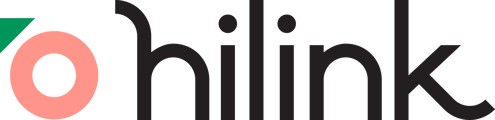You can upload class materials before or during class.
Before class:
- Go to the "Course" section on your dashboard.
- Within the course, click on "Files."
- Click "UPLOAD FILE" and select your class material (supported file formats: doc, docx, ppt, pptx, pdf, mp4, mov, png, jpg, jpeg).
- Once the file finishes uploading, enter the class within the same course.
- On the bottom toolbar, click "Tools," then select "Files" to see all uploaded materials.
- Choose the files you uploaded, and they will open directly on the virtual whiteboard.
During class:
- While in the virtual classroom, click "Tools" on the bottom toolbar.
- Click on "Files" to manage your uploaded materials.
- To upload new material during class, click "Upload New File" or drag the file to the uploading area.
- The file will automatically open for immediate use once the uploading process is complete.