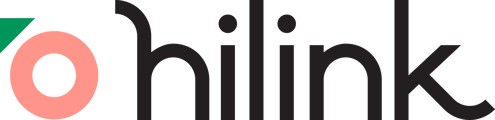Problem Description: Users may encounter difficulties accessing their microphone and camera while using Safari. This issue typically arises when Safari restricts access to these devices, leading to a lack of functionality in web applications and websites that depend on microphone and camera access.
Solution: If you're facing issues accessing your microphone and camera on Safari, follow these steps to troubleshoot and resolve the problem:
-
Check for Notification: When a website in Safari requires access to the microphone or camera, it should prompt you with a pop-up notification. Click Allow to grant permission.

-
If you've accidentally declined access, you can adjust the permission settings.
-
Adjust Microphone Permission:
- Open Safari on your device.
- Navigate to the menu bar and select "Safari."

- Choose "Settings" from the dropdown menu.
- In the Safari Settings window, locate and click on the "Websites" tab.
- Select "Microphone" from the sidebar options.
- Find the website for which you want to grant microphone access and adjust the permission accordingly. You can choose to allow permission.

-
Adjust Camera Permission:
- Follow the same steps as above, but select "Camera" instead of "Microphone" in the Websites tab.
- Adjust the camera access permissions for the respective website.

-
Set Default Mic Access:
- To always allow microphone access for websites visited in Safari, navigate to the bottom right corner of the Safari Settings window.
- Under "When visiting websites," select "Allow" to set microphone access as the default behavior.
After you re-grant the microphone and camera permission on Safari, please refresh the page or re-enter the classroom.
Conclusion: By following the steps outlined above, you should be able to troubleshoot and resolve issues related to accessing the microphone and camera on Safari effectively. Ensuring proper permissions for microphone and camera access is essential for seamless functionality in web applications and websites. If you continue to encounter difficulties, consider updating your Safari browser to the latest version or contacting technical support for further assistance.