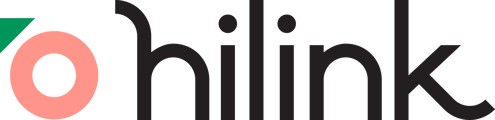To ensure the best experience in your virtual classroom, we recommend using the latest version of your web browser. If you're seeing this message, it means your current browser version may not support some features. Please follow the steps below to update your browser and avoid interruptions.
Why Update?
Keeping your browser updated ensures:
- Better Performance: Faster loading times and smooth video/audio quality.
- Enhanced Security: Protection against vulnerabilities in older versions.
- Access to New Features: Support for the latest tools and features in our platform.
Recommended Browser Version
To ensure the best experience, please make sure your browser is updated to at least the following versions:
| Minimum Version | |
| Chrome | 128 |
| Safari | 18 |
How to Update Your Browser
Google Chrome:
- Open Google Chrome.
- Click on the three vertical dots in the top-right corner.
- Navigate to Help > About Google Chrome.
- Chrome will automatically check for updates. If an update is available, it will begin downloading.
- Once the update is complete, click Relaunch.


Safari:
- Open System Settings by clicking the Apple logo in the top-left corner of your screen.
- Click Software Update.
- Your Mac will automatically check for updates. If a Safari update is available, click Update Now.
- If there’s no update listed, it means you’re already using the latest version of Safari available for your system.