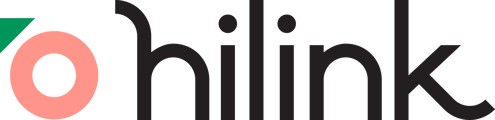Introduction
Ensuring your browser has the necessary permissions for audio and video is crucial for a seamless experience in HiLink Virtual Classroom. Follow these step-by-step instructions to set up and troubleshoot permissions.
1. Granting Permissions:
When joining a class, a popup will appear requesting access to your camera and microphone. Press "Allow" to grant the necessary permissions.

2. Troubleshooting Blocked Camera/Microphone:
If the camera or microphone is mistakenly blocked, a red cross will appear in the URL bar.
a. Click on the red cross to access the prompt.
b. Select "Always allow" for HiLink to access your camera and microphone.
c. Reload the page to apply the changes.
Conclusion:
By following these straightforward steps, you'll have successfully configured audio and video permissions in HiLink Virtual Classroom, ensuring a smooth and productive learning experience.