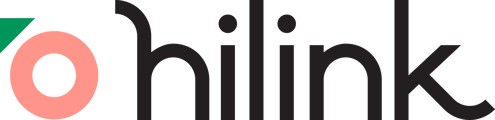To enable Screen Sharing Permission for macOS Catalina (10.15) and later, the users must grant access to the new Screen Recording Permission to share their screen during an online lesson.
To grant access, open System Preferences, click the "Security and Privacy" icon, and then choose "Screen Recording" in the sidebar.

In the Screen Recording section, turn on the toggle next to Google Chrome, or any other browser you are using to access HiLink virtual classroom to allow screen sharing for your class.

Then, click "Quit & Reopen". You will be able to rejoin your virtual classroom and now be able to screen share!