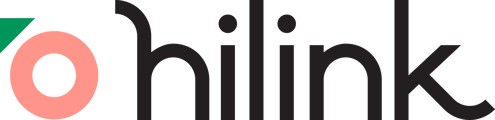Having trouble connecting your tablet or mobile device to the HiLink Virtual Clasroom? Follow these steps to resolve common issues quickly.
Step 1: Check Your Device 💻
-
Restart Your Device: Power off and restart your iPad or tablet to clear any temporary glitches.
- Update Your OS & Browser: Ensure your operating system and web browser are up to date. HiLink works best on the latest version of Chrome or Safari.
- Close Unnecessary Apps: Running too many apps in the background can slow down performance. Close all non-essential apps before joining your session.
- Check Storage Space: Low storage can impact performance. Free up space if necessary.
Step 2: Check Your Network 📶
- Connect to a Strong Wi-Fi Signal: A weak connection can cause lag or disconnections. Move closer to your router if needed.
- Restart Your Modem & Router: Unplug for 30 seconds and plug back in to refresh the connection.
- Check Your Internet Speed: HiLink requires a minimum speed of 5 Mbps upload/download. Test your speed at fast.com or a similar site.
Step 3: Check Your Settings ⚙️
- Allow Microphone & Camera Access: Go to your device settings and make sure HiLink has permission to access your microphone and camera.
- Try Incognito/Private Mode: This can help bypass stored cache or conflicting settings. Open an incognito tab and log in to HiLink.
Still Having Trouble? 🙇
If these steps don’t resolve your issue, contact HiLink Support by submitting a ticket here. A support specialist will follow up with you in 24-48 business hours.
We’re here to help you get connected and back to learning! 🚀