Welcome to HiLink virtual classroom! This guide explores the key disparities between the two platforms to streamline your switch and unlock the full potential of digital teaching with HiLink.
Understanding the Feature Variances
In this section, you will discover the crucial distinctions between LessonSpace and HiLink that are vital for your transition and ongoing user experience enhancement.
1. Views
HiLink offers three viewing options to enhance your experience: gallery, sidebar and whiteboard. To switch views, you can click in the button at the bottom of the toolbar.

2. Uploading Files
To upload files, go to [Tools]-[File]. HiLink enables you to share slides with animations and sounds 🎵!
To avoid long waiting times for transcoding in class, please upload your files before class. You can open files and use the whiteboard tools to annotate them.
To upload an image, simply copy and paste it onto the whiteboard.
3. Follow Me & Enable Everyone to Draw
mode is similar to the leading mode in Lessonspace. When activated, all participants will automatically follow the presenter's view on the whiteboard. Turn off this mode to allow students to navigate the whiteboard independently. If there are multiple presenters, the first to activate Follow Mode will lead. To allow others to initiate Follow Mode, the current leader must turn it off first.
By default, the setting is off. Turn it on to allow all participants to draw on the whiteboard and annotate materials together. Participants' names will appear beside their cursors.
4. Language Support
HiLink is dedicated to providing the best virtual classroom experience worldwide. Our platform supports multiple languages including French, Japanese, Korean, Simplified Chinese, Traditional Chinese, Spanish, and Croatian. Our list of supported languages is continually growing.
Your HiLink classroom’s language will match your browser's language setting.
Unveiling HiLink's Distinctive Features
In this section, you will delve into the unique functionalities that HiLink offers.
1. Tools
HiLink provides numerous resources to enhance interaction, engagement, and student comprehension, including but not limited to:
- Code Editor: Foster collaborative coding sessions in Python, Javascript,R, C, C++, a
nd Java. - Name Randomizer: Randomly select a participant for volunteering, group allocation, or prize draws
- Poll: Engage participants and get their feedback in real time
- Quiz: Spice up learning with live quizzes, perfect for assessing understanding and reinforcing lesson material.
Check out our quick view demos to see learning tools available.
2. Rewards
Boost student motivation with a single click. A rocket icon will appear on the student's video window to celebrate their achievements. Students can see the number of rockets received in their leaderboard.

3. Breakout Groups
For classes with more than two students, you can utilize the breakout group feature to split them into smaller groups. Switching students between groups is easy—simply drag and drop their names. You can refer to our comprehensive manual [here].
Unlocking Additional Resources and Final Insights
HiLink offers a suite of robust tools designed to elevate online teaching and learning. Its intuitive interface and advanced features position it as a premier option for educators and tutoring organizations alike. Check out the resources below:
- Frequently Asked Questions
- QuickView Demos: In-class Capabilities
- Tutorial: How to Share Screens and Files?
For more information, refer to our product handbook or contact us at support@hilink.co.
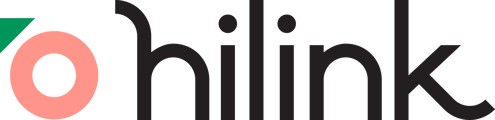
.gif?width=453&height=283&name=Breakout%20Groups%20(1).gif)