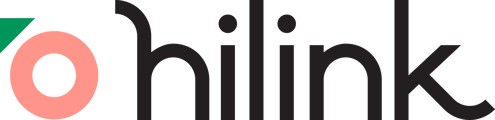Hi, teachers! Before your upcoming class, feel free to send out the following to your students to ensure they are prepared for your class and can navigate the virtual classroom with ease:
Pre-class Checklist
![]() Device: A laptop, desktop, or tablet with a webcam and microphone.
Device: A laptop, desktop, or tablet with a webcam and microphone.
![]() Browser: Ensure you have a recent version of Chrome (recommended) or Safari web browser installed.
Browser: Ensure you have a recent version of Chrome (recommended) or Safari web browser installed.
![]() Internet: Make sure you have a strong internet connection with at least 5 Mbps+ download and upload speed.
Internet: Make sure you have a strong internet connection with at least 5 Mbps+ download and upload speed.
Three Steps to Start a Class
Step 1: Grant permission for the microphone and camera to ensure smooth audio and video during class.
Step 3: Wait in the virtual waiting room until the teacher admits you to the class.
FAQ: What Can Students Do?
- Actively participate in class via camera and microphone.
- Share your screen, videos, and any documents to contribute to the class.
- Raise your hand to ask questions or use reactions to engage with the class.
- Write, draw, and interact with the class on the virtual whiteboard for collaborative activities.
- Communicate with other participants using the chat function for discussions and questions.
- Add virtual backgrounds to your video feed.
- Switch Views for the best classroom experience:
- Whiteboard view (default view) offers draggable and resizable video windows for customizable collaboration and full-screen sharing.
- Sidebar view is ideal for balancing participant video and classroom content, providing easy access to everything side-by-side.
- Gallery view is perfect for larger classrooms, allowing you to see multiple participants simultaneously.