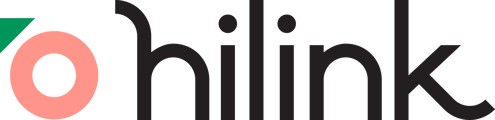We understand the importance of screen sharing in the classroom, and we apologize if you've encountered the issue. In this article, we’ll present you the 3 best techniques for fixing the screen sharing not working issue in HiLink virtual classroom.
1. Restarting the Browser
If you encounter screen sharing issues, begin by restarting your browser. This direct method is effective in addressing common software glitches. Simply minimizing the window or switching to another application may not suffice.
To ensure a thorough resolution, we recommend closing all browser processes from the Task Manager and then reopening the browser.
2. Update Your Browser
Problems with screen sharing may arise when using outdated browser versions, leading to issues caused by bugs or lack of compatibility. To ensure smooth functionality, it is advisable to regularly update your browser, particularly before important presentations.
For updating your browser, follow these steps (We use Google Chrome as an example):
Step 1: Open Google Chrome and click on the Menu icon (three dots) located in the upper right corner.

Step 2: Navigate to "Setting" -> "About Chrome" in the left sidebar of the menu and proceed to update it to the latest version.

When you try other browsers like Firefox, Safari, or Microsoft Edge, you can take the same action to check for updates.
3. Clear Browser Cache and Cookies
Over the course of usage, your browser tends to accumulate redundant data in the form of cache and cookies. This can lead to problems with Screen Share not functioning correctly on both Mac and Windows due to insufficient memory.
To address this, it is essential to routinely clear the cache and cookies from your browser.
For Google Chrome users, navigate to Menu >Clear Browsing Data to clear the cache.

When choosing what data to clear, please select the cookies and other site data and cached images and files. Click 'clear data' to clear the cache.

4. Check the Screen Share Settings (for macOS Catalina (10.15) and later)
To enable Screen Sharing Permission for macOS Catalina (10.15) and later, the users must grant access to the new Screen Recording Permission to share their screen during an online lesson. For specific steps, please see the instructions here.
Conclusion:
Effective screen sharing contributes to a more engaging virtual classroom environment. If your screen sharing not working in the middle of the class, you can try the methods mentioned in the article.